How to Disable iOS/iPad App availability on Mac Store, Silicon?
As we all know that iPhone and iPad apps will be available on Mac App Store on Apple silicon. So if you are willing not to serve on Mac App Store we need to do some changes to our deployed builds.
As we know this is going to happen automatically on Apple Silicon Mac for all your iOS/iPad App. Though there will be no modification on the App. Thank God !! There is no extra work for porting to the Mac App.
Do not worry about the framework and all they will work just fine as they were working on the iPhone and iPad, the framework will be intact as it is. So Happy 😊
How we can identify the app on the Mac App Store, Users will be able to find iPhone and iPad apps right on the Mac App Store. These apps will be distinguished by the “Designed for iPhone” and “Designed for iPad” badge next to the app icon.
You should not worry about the rating and review as well those will be independently mapped.
Managing Mac App Store availability.
By default, your apps will be published automatically on the Mac App Store. If you determine that your app does not make sense on Mac, you can edit its availability at any time in App Store Connect.
Verify your app on macOS:
iPhone and iPad apps on the Mac App Store will be labeled as “Not verified for macOS” by default. Once you’ve tested your app on an Apple silicon Mac to confirm that it runs well, you can verify its compatibility in App Store Connect to remove this label on the App Store.
App Analytics.
Determine how many product page views, downloads, and sales your app receives on the Mac platform using App Analytics in App Store Connect.
The following are the steps that you can follow and stop the availability of iOS and iPad App.
- Go iTunes Store using https://itunesconnect.apple.com/
- Log in to it. App Store connect page will open
- Choose Apps
- Click on the three dots right side of Apps Heading.
- Click on Three dots you will get the popover
- Which will show the “iOS App on Mac Availability”. Click on that.
-
You need to click “Don't Make Available”.
So That’s all this is what we need to do. It's so easy. Apple makes great products and processes as well.
Pros: There could be compatibility issue which can be avoided and release once you are fully compatible app.
Wrapping:
So here we get to know that how we can disable the automatically porting of our iOS and iPad app on the Mac App Store on Silicon Mac. I hope you enjoyed this blog. So Make sure please like, comment, and share and share your feedback as well.
Would like to learn about Closure in Swift? Here you go Closure.
Happy Coding 😊
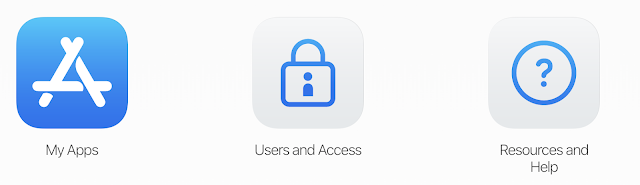


I am more thankful for you to sharing this great blog with us.
ReplyDeleteImportance of Data Science
Benefits of Data Science
I found a great blog.
ReplyDeleteblog is best for IOS development and It was really good for developer.
keep posting.
best iPad App Development Services in India.
Nice blog! Very well written in an easy-to-understand manner. I appreciate your sincere efforts you have made in writing this kind of informative blog. Keep sharing!
ReplyDeleteWeb app Development services in India.
I must say that sanoj, you have provided an informative and useful guide for iOS developers. The post provides a clear and concise explanation of the steps required to disable app availability for specific devices or regions. Your expertise in the field is evident, and the post is a great resource for anyone looking to customize the availability of their iOS/iPad app. Well done Sanoj! If you want to Hire Swift Developers from India, please contact us, and we will be happy to help you.
ReplyDeleteThankyou for sharing such as informative blog. Keep it sharing it will helpful for me. iOS App Development Company
ReplyDeleteVery helpful post! Managing app availability on iOS/iPadOS is an essential part of ensuring the right user experience, especially for region-specific apps. Thanks for the clear steps!
ReplyDelete